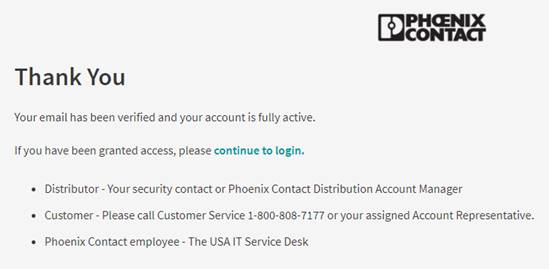Current
User First-Time Login Instructions:
Use
the following link: Login here
If you are a Phoenix Contact (USA or Global) employee:
The following page will appear, Select “Phoenix
Contact Employee.”
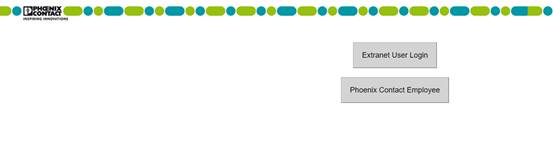
At the pop-up, enter your network credentials
to proceed to the extranet. Note: You must be on the Phoenix Contact network (VPN or on-premise).
The "Extranet User Login" button will NOT work for you.
If you are NOT a Phoenix Contact employee:
The following page will appear, Select
“Extranet User Login.”
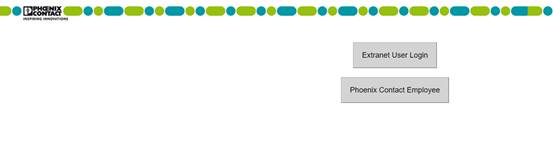
Input your current Email and Password, then
Select “Login”. If you don’t know your password, then follow the Forgotten Password
Instructions
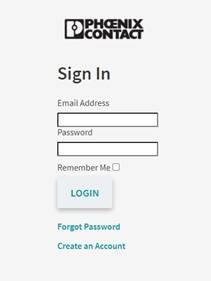
The User will be prompted to reset your
password.
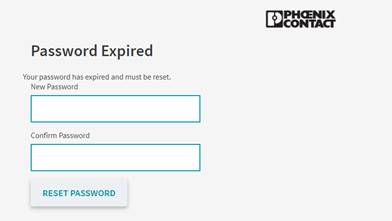
The following screen will appear upon password
reset, Select “Continue.”
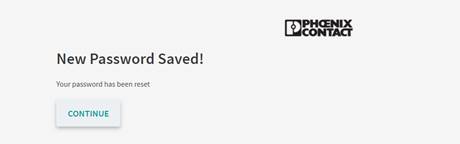
The following notice will appear to prompt the user
to check their email for a link to verify their account.
![]()
The User will receive the following email:

The User will receive the following screen upon
selecting the emailed link and will now be able to login to the Extranet.
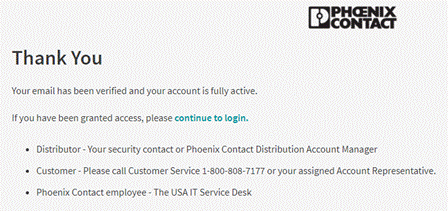
Forgotten
Password Instructions:
From the Sign in page, Select “Forgot Password”
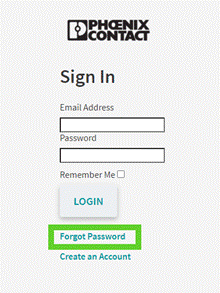
The
following notice will appear to prompt the user to enter their email address to
receive a password reset link.
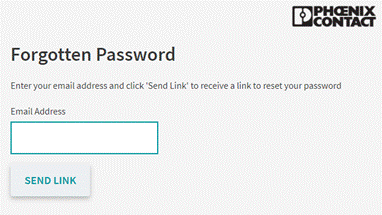
The User will receive the following email:

The User will be prompted to reset their
password.
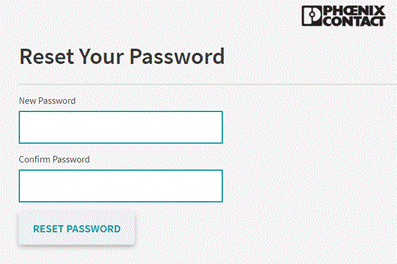
The User will receive notice that their
password has been saved.
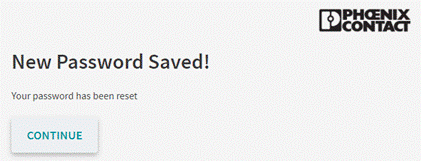
Create an Account:
From the Sign in page, Select “Create an Account”
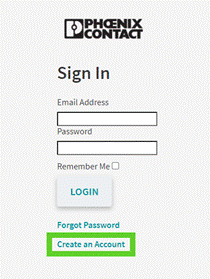
From
the Sign in page, Select “Create an Account”. Enter in the User information, then Select
“Create”
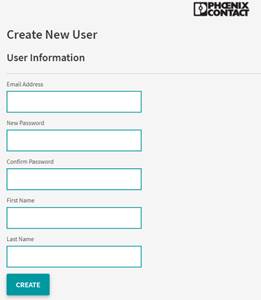
The User will receive notice that their account
has been created.
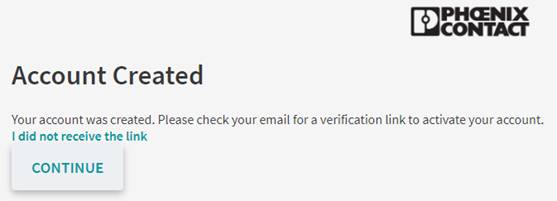
The User will receive the following screen upon
selecting the emailed link and will now be able to login to the Extranet.